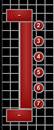This will list tables you can add to
your layout. Once you pick a size of table it will bring up this screen.
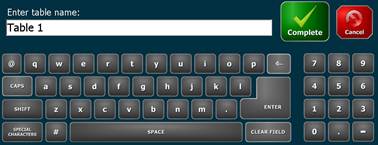 You need to make a
name for that table. Hit complete and it will show your table you just made.
Move it to the place you would like it to be and left click to drop the table.
If you double click the left button on your mouse on the table it will show you
options for that table.
You need to make a
name for that table. Hit complete and it will show your table you just made.
Move it to the place you would like it to be and left click to drop the table.
If you double click the left button on your mouse on the table it will show you
options for that table. . To save your table layout click on
. To save your table layout click on  . It will give you a prompt
to save the layout.
. It will give you a prompt
to save the layout.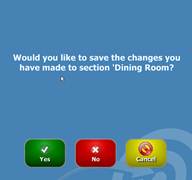
This will bring up the table layout window.
 Click on
Click on  then click on
then click on ![]() . From here you
can name the section
. From here you
can name the section Once you hit complete it will take you to this.
Once you hit complete it will take you to this. 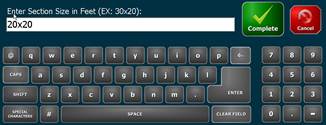 Here you pick the
size of your room. Once you hit complete the grid will move to that size you
just made.
Here you pick the
size of your room. Once you hit complete the grid will move to that size you
just made.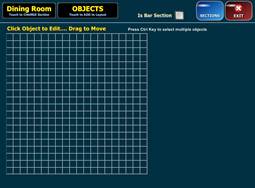
To make tables click on ![]() This will list
tables you can add to your layout. Once you pick a size of table it will bring
up this screen.
This will list
tables you can add to your layout. Once you pick a size of table it will bring
up this screen.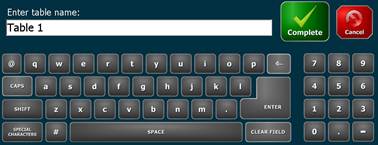 You need to make a name for that table. Hit complete and it will show your table
you just made. Move it to the place you would like it to be and left click to
drop the table. If you double click the left button on your mouse on the table
it will show you options for that table.
You need to make a name for that table. Hit complete and it will show your table
you just made. Move it to the place you would like it to be and left click to
drop the table. If you double click the left button on your mouse on the table
it will show you options for that table. . To save your table layout
click on
. To save your table layout
click on  . It
will give you a prompt to save the layout.
. It
will give you a prompt to save the layout.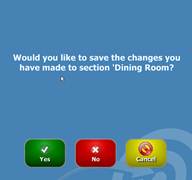

Click on  then click on
then click on ![]() . From here you
can name the section
. From here you
can name the section Once you hit complete it will take you to this.
Once you hit complete it will take you to this. 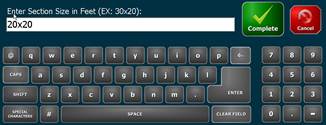 Here you pick the
size of your room. Once you hit complete the grid will move to that size you
just made.
Here you pick the
size of your room. Once you hit complete the grid will move to that size you
just made.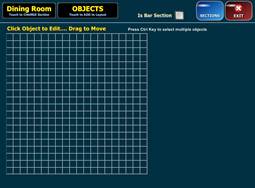
Setting up the bar seating
is the same way but but after you name your bar section click on![]() at the top of the
screen.
at the top of the
screen.
This will affect the objects
available when you click on ![]() , which includes options to make bar sections and bar
stools.
, which includes options to make bar sections and bar
stools.
To make a bar click on ![]() and go down to
and go down to
![]() pick a size
of bar you want to make.
pick a size
of bar you want to make. 
Once you have made the bar
you can add stools to the bar. To do this click on ![]() then
then ![]() .
.
Pick the size of stool you
want to make. Once you pick a size it will bring up this window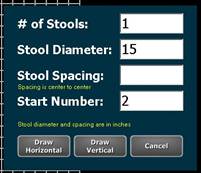
Here you can put in
how many stools you need at the bar and what numbers you want to start at.
The stool spacing is the space between the stools. 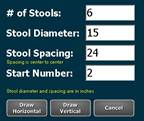
Now you need to
pick what way you want the stools to go![]() or
or ![]()