Server Summary

At the end of the server's shift, you will want to know the server's totals and performance for the night. The server's report will show all of the orders assigned to the server, their banks and drops, how much money the server is responsible for, types of payments collected, and what coupons they should have collected. Server Summary can be printed from this screen. Servers enter tips as they go because Arrow will not allow you to start another order at a table until the table has been tipped out. However, tips should still be verified before settling the server. Depending on the settings in configuration, a server will either hold their cash with them throughout the shift, or will put cash payments directly into the cash drawer. When you view the server's detail summary it will reflect this setting appropriately.
The manager should review all of the orders with the server for accuracy, have them sign the report, collect the money and coupons due, and send the server home. It is that simple.
The screen below is the server summary screen.
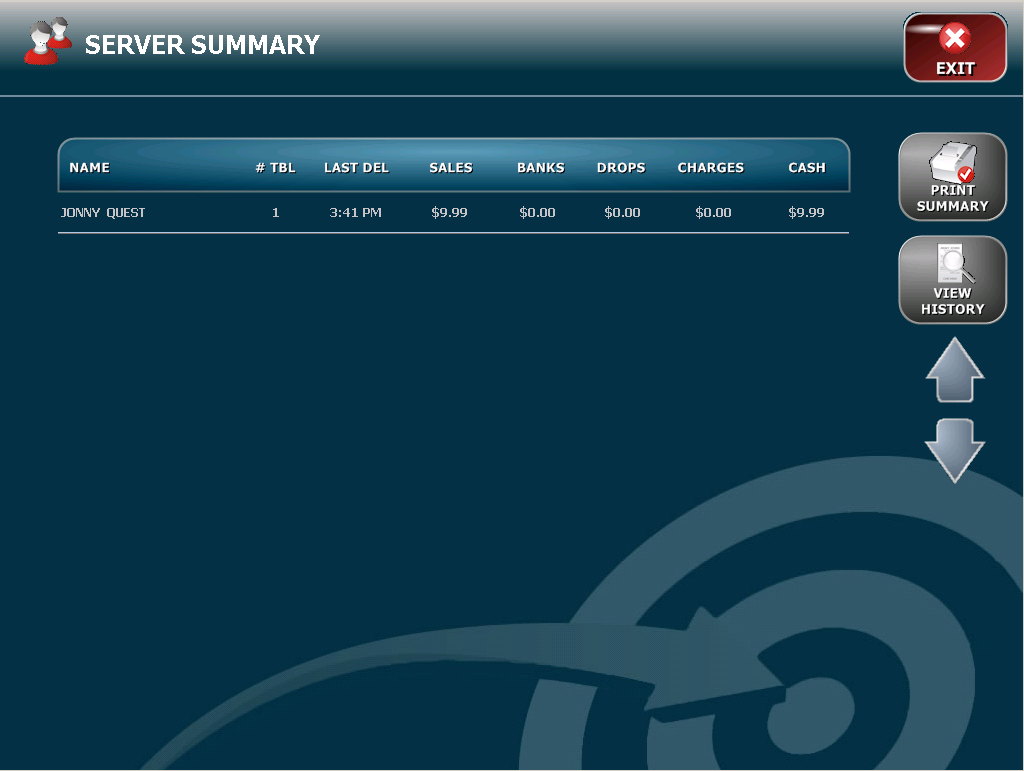
From this screen,
you can select a server and view their detail report
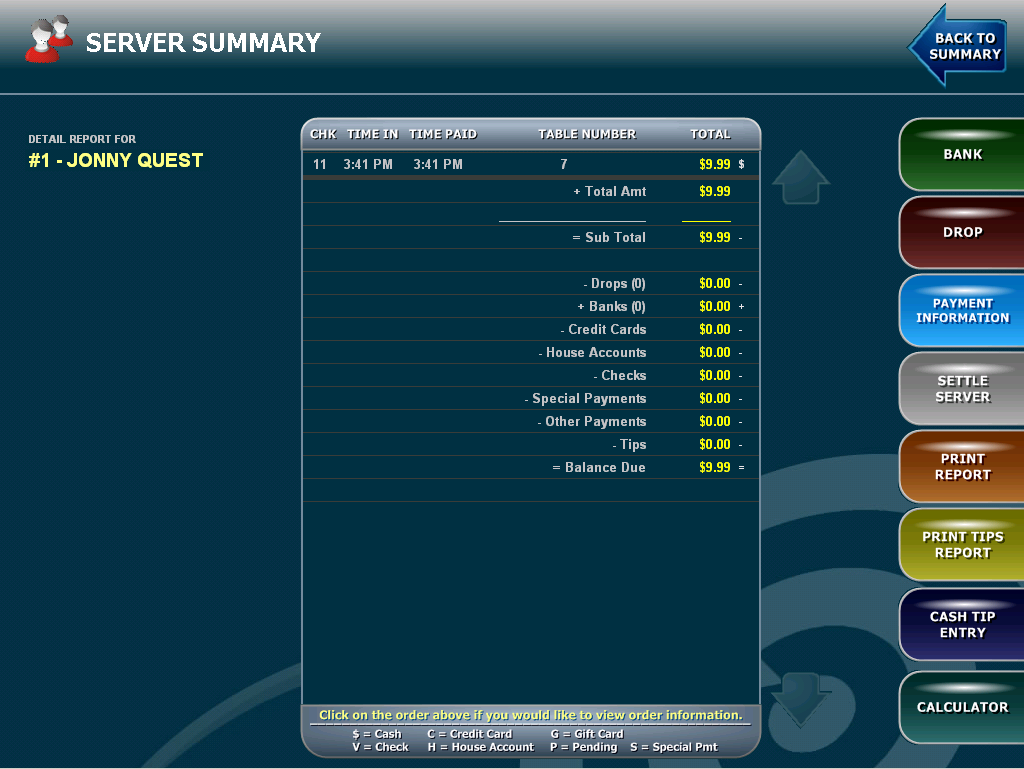
Bank - Click this button to add a bank for the server. Banks are usually assigned at the beginning of a shift and can be automated if desired. Banks are added to the Balance Due from/to the server at the end of their shift.
Drop - Click this button to drop money from the server's bag to the cash drawer. Drops are subtracted from the Balance Due from/to the server at the end of their shift.
Payment
Information - Click this button to adjust credit card tips for that
server. This screen will show all cred card transactions for orders assigned to
the server you are currently viewing. This allows for quick and easy tip entry
and reduces cash handling throughout the day since tips are subtracted from the
balance due at the end of the shift.
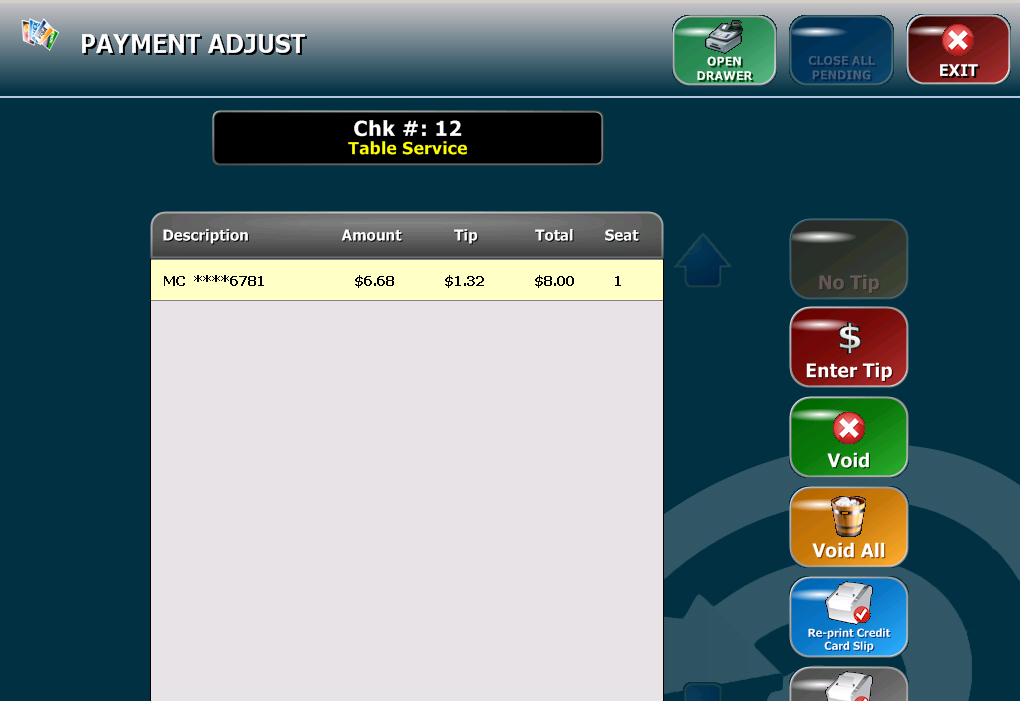
Settle Server - This button will settle all transactions for this server (meaning tips/orders cannot be adjusted in any way) and move the balance due to the cash drawer assigned to the station you are on. If the server is owed money (would show as a negative balance due) then cash is taken out of the cash drawer and given to the server.
Print Report - Prints the information on the detail screen.
Print Tips Report - Prints Tip Information
Cash Tip Entry - Allows you to enter cash tips for that server. Cash tips will not affect your balance due, but will be reflected in the Payroll report.
Calculator - Provides on screen calculator.