Deferred Orders
To send an order as a deferred order click the send
button. 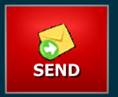
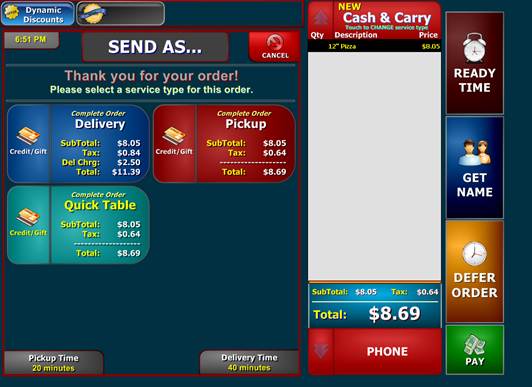
From the send as screen you need to hit Defer Order
on the right hand side.
This will bring up the screen to enter the time you
would like the order ready and the date if it is not for today. 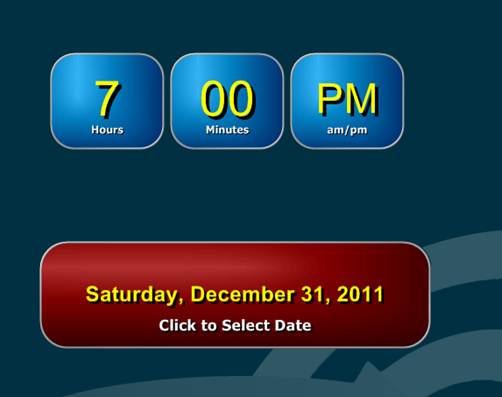
To change the time just hit on the button.
For example, to change the hour to 11 click on
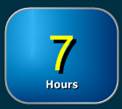 until it
changes to the hour you want
until it
changes to the hour you want 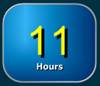 .
.
When you're done hit  . Now you can pick what
service type it is going to be.
. Now you can pick what
service type it is going to be.
To view deferred order in Back Office
Click on 
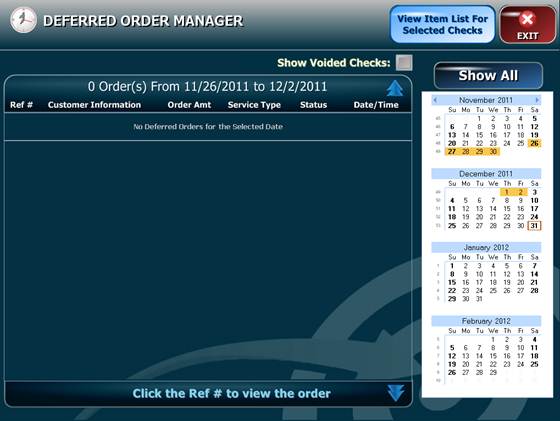
When you go to this screen it will list the orders for the next 7 days.
If you want to view all the deferred orders you have
in the system just click on 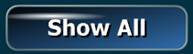
Or you can pick a date to find order for that day.
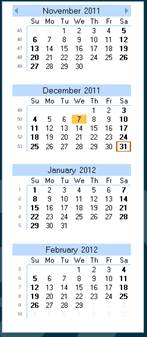
If you would like to pick a date range for the order
you can click on the first date and keep holding down the button on the mouse
and highlight the dates you want to list. To open up the information for a
deferred click on the Ref # for that order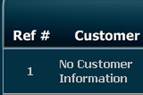
Which brings up this screen. 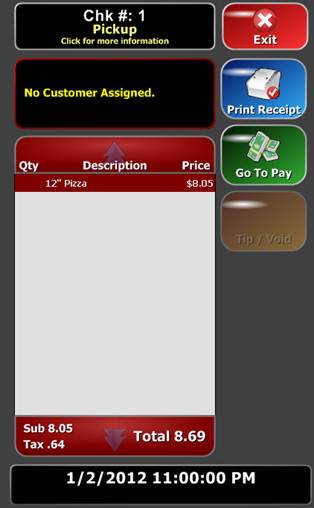
From here you can
print a receipt for that order you can pay for the
order.
