Table Service

Click on Table Service
to bring up the Table Service Dashboard.
Depending on your station
configuration, this screen might be the default screen.
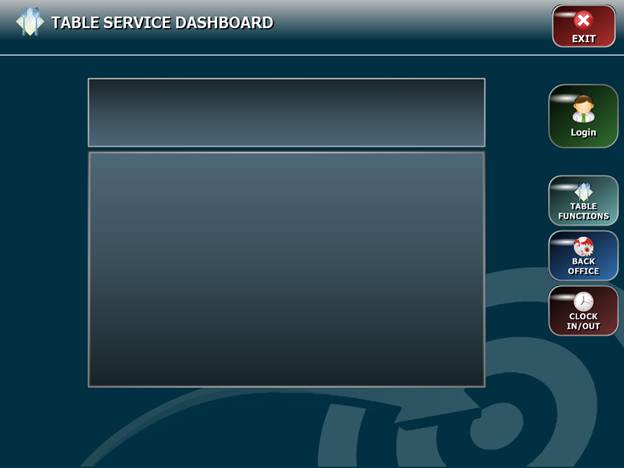
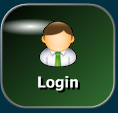 This will let you log in to see what tables are yours
and to place orders for your tables.
This will let you log in to see what tables are yours
and to place orders for your tables.
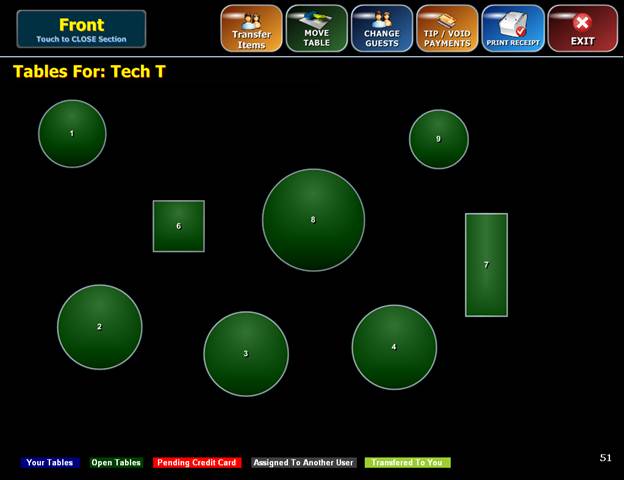
 will let you move items from one check to a different
check.
will let you move items from one check to a different
check.
Once you click on transfer items click on the table
that you want to transfer the items from. 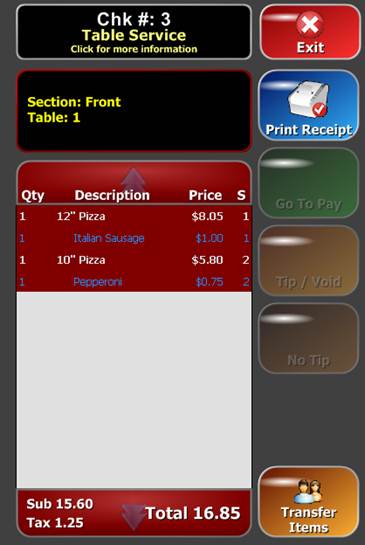
This brings up the check summary for that table.
From here click on the items you want to transfer and click
on the
bottom right of the summary screen.
Now click on a table you want the items to be
transferred to (brings up summary of that table) and click Accept
Transfer.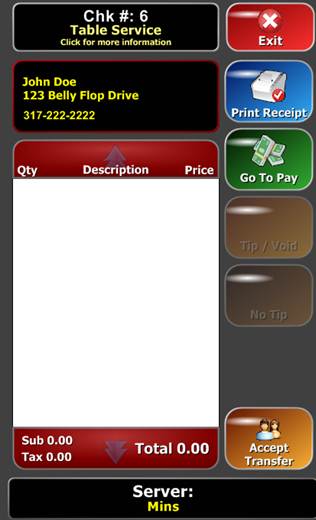

This will let you move all guests and items from one
table to another table. Click on the move table button and then click on the
table you want to move. Once you have clicked on that table click on the table
you want to move it to. The message window below shows up to confirm
your action. Click yes and your table is moved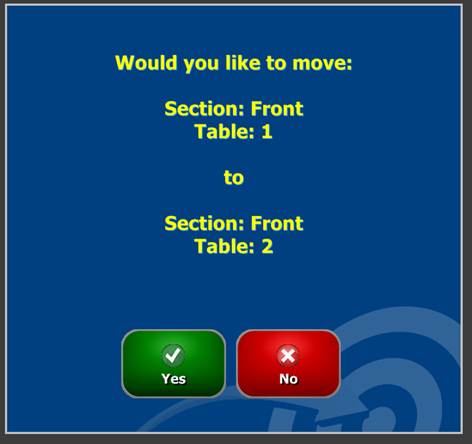

This will let you change the number of people
sitting at the table. Click on change guest and then click on the table. It will
prompt you how may guests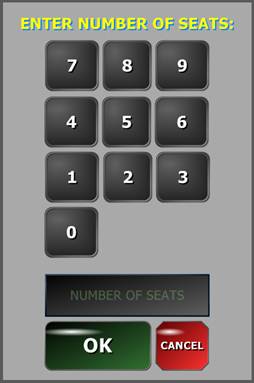

This will let you add tips to their order or to void payments on
their orders.

This will let you print a receipt for a table.

On the Table Service Log In Screen the Table Functions button is
for managers who might need to edit somebody else's table or change the server
who is responsible for a table. 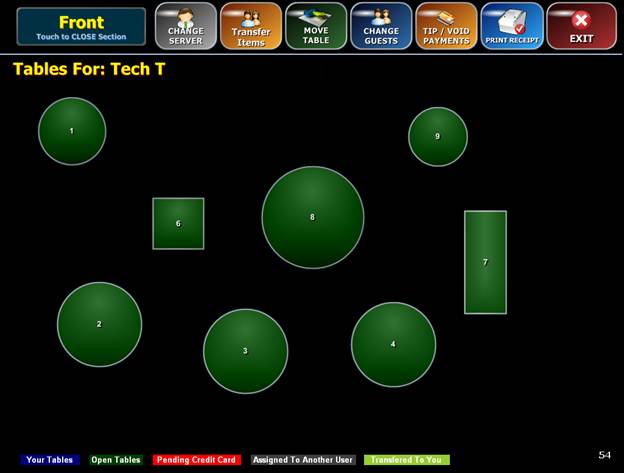


The Table Service Log In Screen Also has a Back Office and Clock
In/Out button that function the same as on the main
screen.